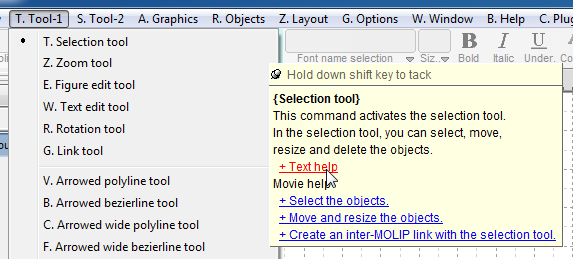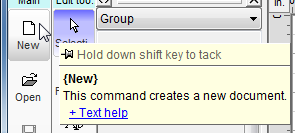
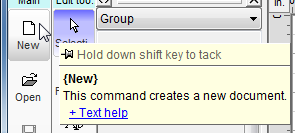
In Dynamic Draw's menus, many choices are explained by their own hover
hints.
Here is an example:
Click a selection on the menu bar.
Move the mouse pointer through the menu, pausing briefly on each item. Yellow hover hints will be displayed to the sides of the some of the items.
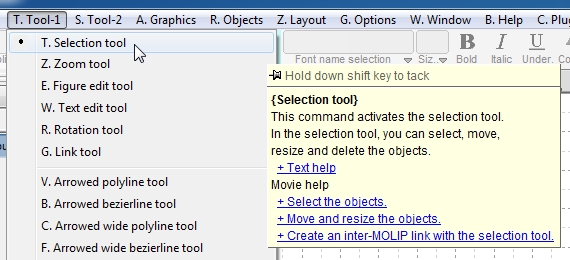
Hold down the Shift key to anchor the hover hint window.
While you keep the Shift key pressed, move the mouse pointer over any underlined
blue text.
Then release the Shift key to execute the Hypertext.
Hover hints are available in other menus within the program.