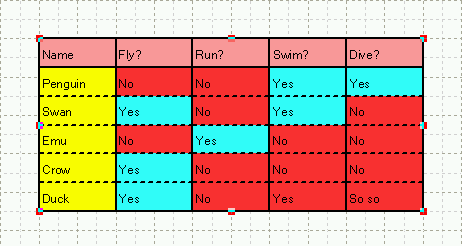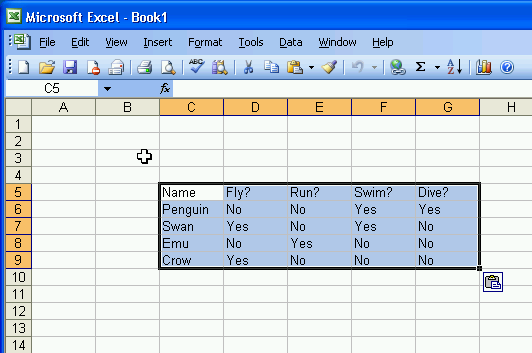
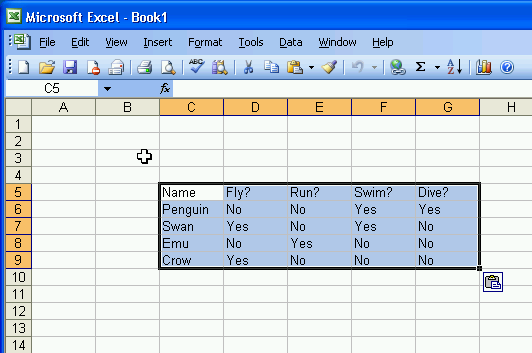
Open the document created in the tutorial - "Create a Table".
Select the table object.
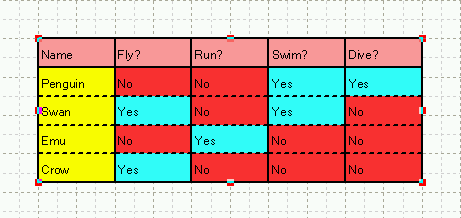
Choose [Edit] > [Copy text] from the top menu.
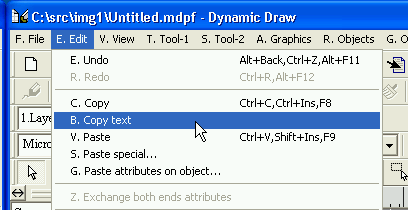
Start up Excel.
Select a cell where you wish to paste up the table.
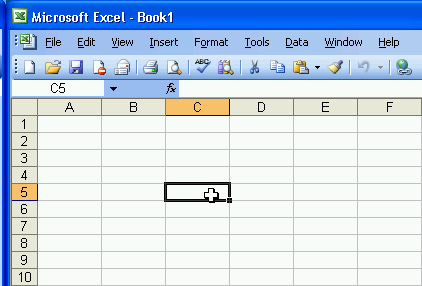
Choose [Edit] > [Paste] from the top menu.
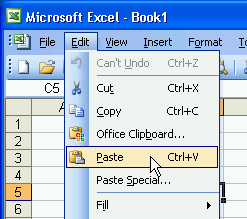
The table will be pasted on the sheet.
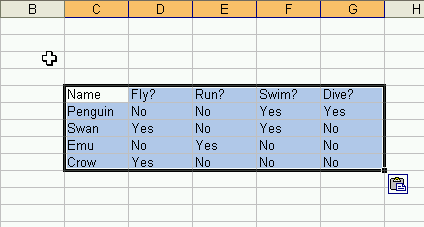
Add one line into the table as illustrated in the following graphic.

Select the table.
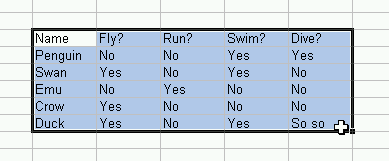
Choose [Edit] > [Copy] from the top menu.
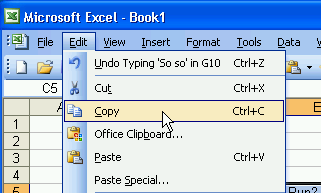
Activate Dynamic Draw and choose [Edit] > [Paste special] from the top menu.
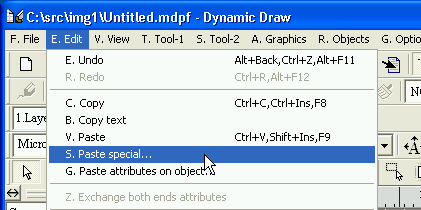
The [Paste Special] dialog will be displayed.
Choose "CSV unicode text" and click on the [OK] button.
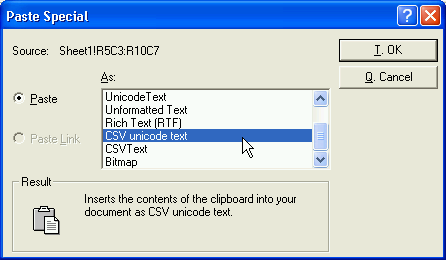
The table copyed from Excel will be pasted on the Canvas as illustrated in the following graphic.
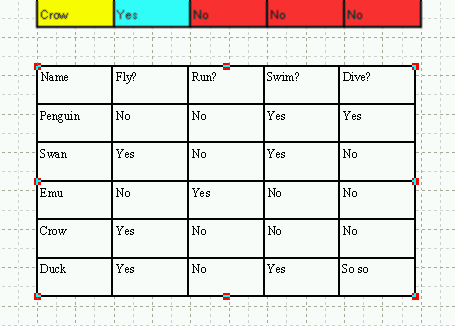
Let's try to overwrite the existing table object with the copyed data.
Add one empty line into the table created in the tutorial - "Create
a Table".
And select the table.

Choose [Edit] > [Paste attributes on object] from the top menu.
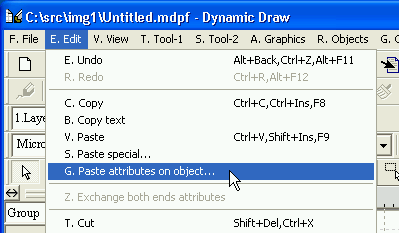
The [Paste attributes on object] dialog will be displayed.
Mark the [Text] checkbox marked; and click on the [OK] button.
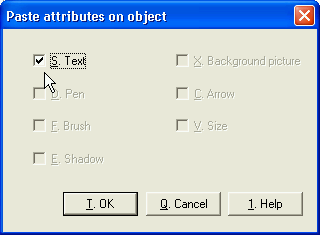
As a result, the table will be overwrited with the data copyed in Excel.