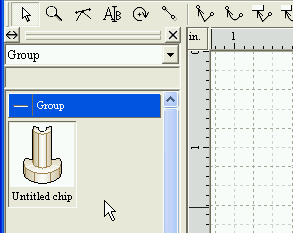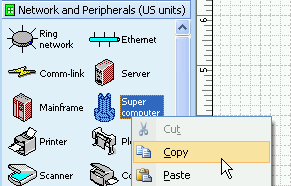
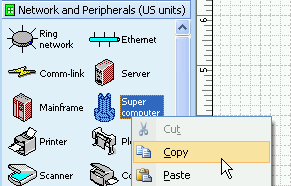
Start up Visio.
Move the mouse pointer over a Master Shape in the Stencil, and then click
with the right mouse button.
A popup menu will be displayed, then click on the [Copy] to copy the Master
Shape to the Clipboard.
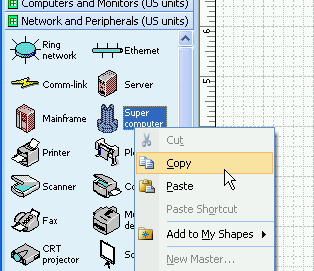
Activate Dynamic Draw.
Move the mouse pointer over the Chip Store, and click with the right mouse
button.
A popup menu will be displayed, then click on the [Paste as chip]([Paste
on chip group] in former versions).
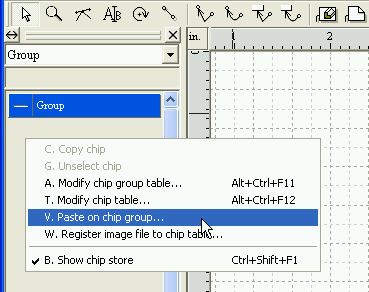
The [Paste Special] dialog will be displayed.
Choose "Picture (Enhanced metafile)" and click on the [OK] button.
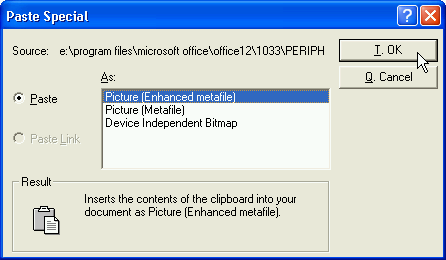
Chip Name inputting will be required with the following dialog.
Just click on the [OK] button in this case.
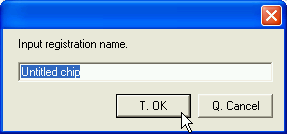
The chip will be copyed and appear in the Chip Store.