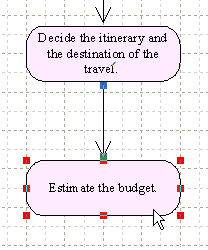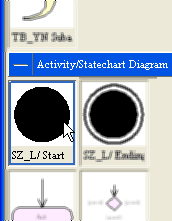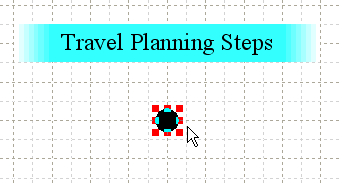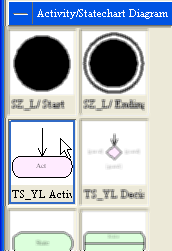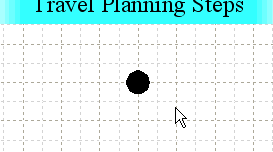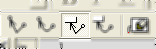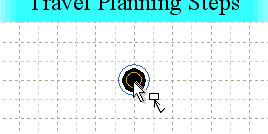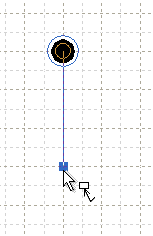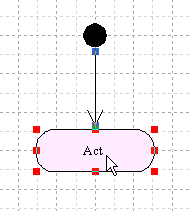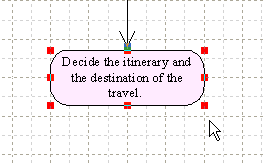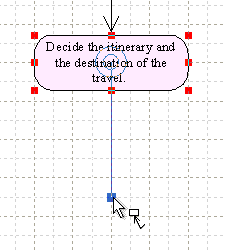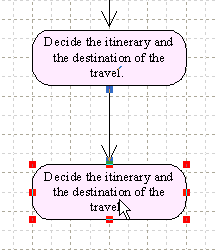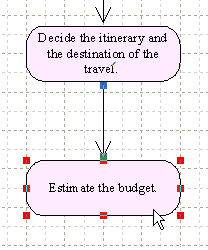DD Thought Tickler Tutorial
Printable Version
Draw the figure - 2nd: Put the Nodes
- Select the Chip [SZ_L/ Start] in the Chip Store.
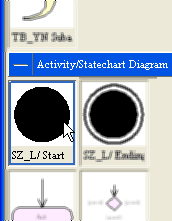
- Type 'S' and 'Z'('L' and '/' if Left-handed) and put the object under the
[Travel Planning Steps].
As a result, a starting node object is created.
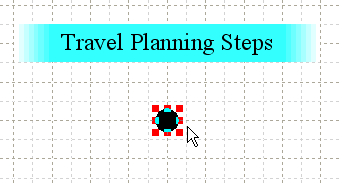
- Select the Chip [TS_YL Activity].
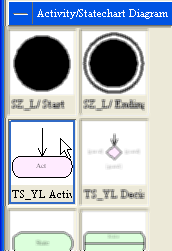
- Left-click avoiding on objects to clear the selection
of objects.
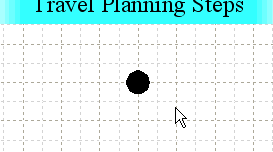
- Type 'T' and 'S' ('Y' and 'L' if Left-handed) to activate the command [Arrowed
polyline and box tool].
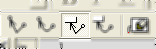
- Move the mouse pointer on the starting node Object and stay there.
When a double circle is displayed, left-click.
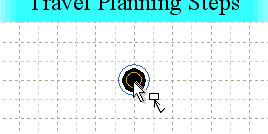
- Move the mouse pointer down.
You can move the mouse pointer vertically by keeping the Shift-key pressed.
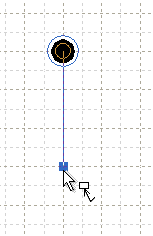
- Double-click with the left mouse button at the appropriate place.
As a result, a vertical arrowed edge and an activity node object [Act]
are created.
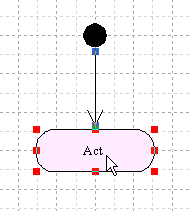
- Using the command [Text edit tool], type 'Decide the itinerary and the
destination of the travel' into the activity node object.
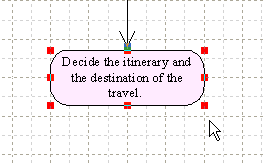
- Type 'T' and 'S' ('Y' and 'L' if Left-handed) and create a new node object
connecting with the node last created.
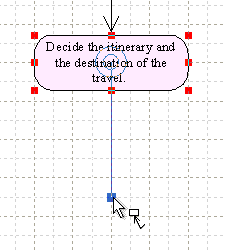
- This time the node object created has same attributes with the last created
node object.
It is because that Thought Tickler tries to refer to the selected object when an
object will be created.
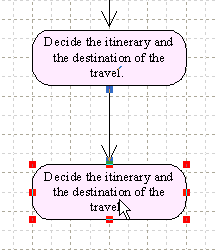
- Type 'Estimate the budget.' into the activity node.