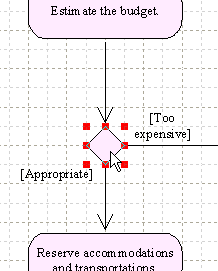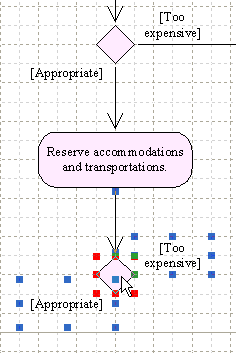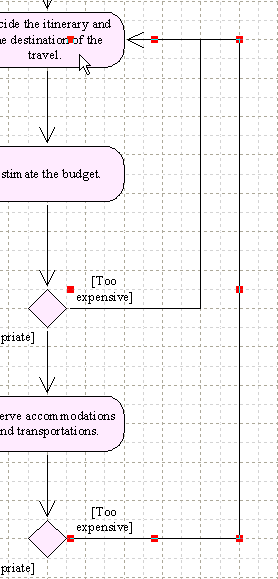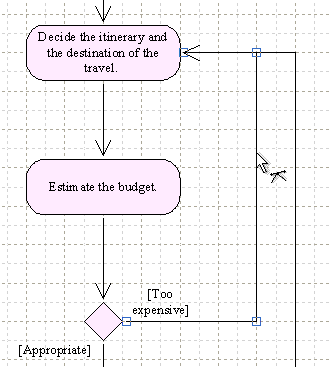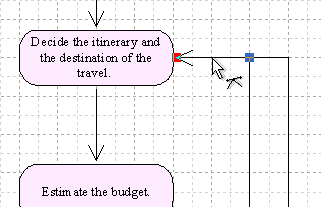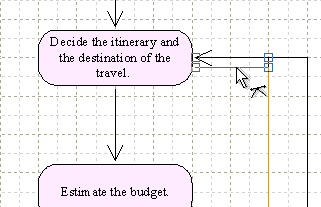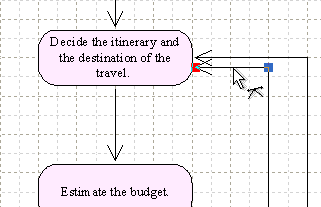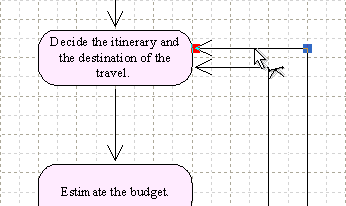DD Thought Tickler Tutorial (Printable Version)
Draw the figure - 4th: Modify the Arrows
- Select the decision node on the Canvas.
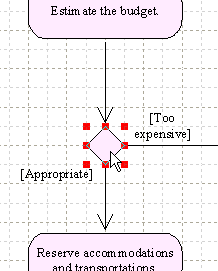
- Type 'T' and 'S' ('Y' and 'L' if Left-handed) and create a decision node
under the activity node [Reserve accomodations...].
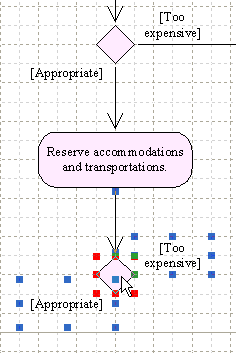
- Type 'T' and 'V' ('Y' and 'M' if Left-handed) and draw an arrowed edge
from the decision node toward the activity node [Decide the itinerary...].
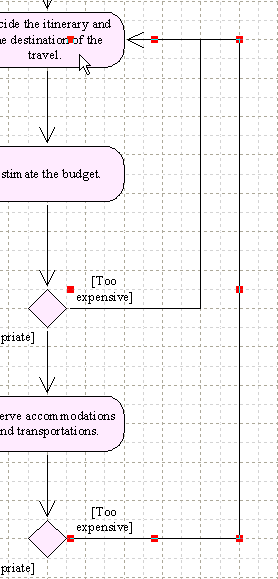
- Double-click the arrowed edge to activate the command [Figure edit tool].
See the following graphic.
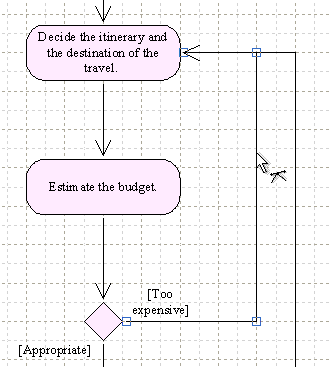
- Hold down the left mouse button on the edge that connects an edge and a
next joint.
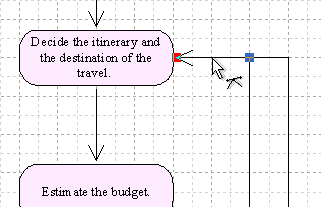
- Move the mouse pointer down.
By keeping the Shift-key pressed, you can move vertically.
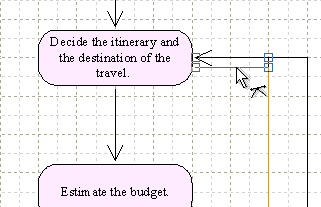
- Release the left mouse button up at the appropriate place.
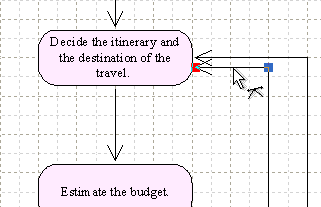
- Move the another arrowed edge up.
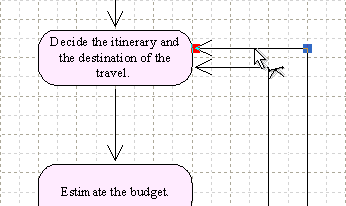
- Put some extra objects and complete the figure as illustrated in the following graphic.