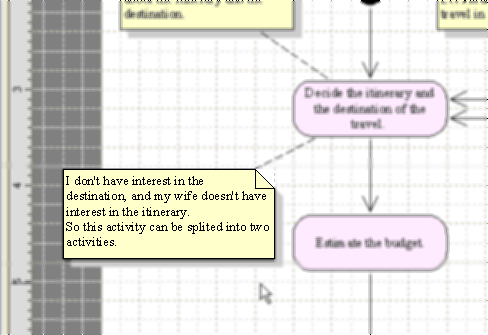He is considering to make his plans using the Steps.
He has some doubts that the Activity Nodes [Decide the destination...] and [Decide the itinerary...] are paralleled.
So he has decided to research the reason.
- The Activity Nodes [Decide the destination...] and [Decide the itinerary...]
are paralleled, but it might be no problem that they are in series like
the figure (B).
Mr. Smith has decided to review the history position when the Nodes were created.
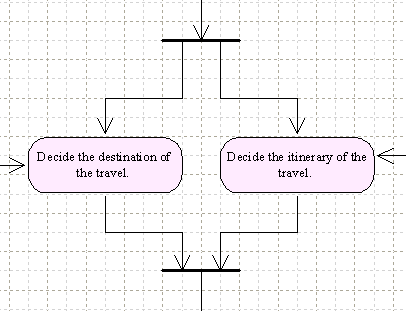
(B) In Series
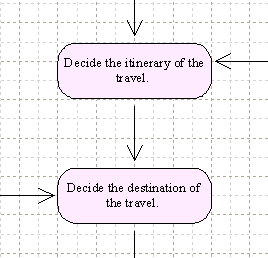
- Click the button [History search panel] in the toolbar.
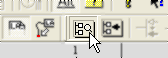
- The panel [History search panel] will be displayed.
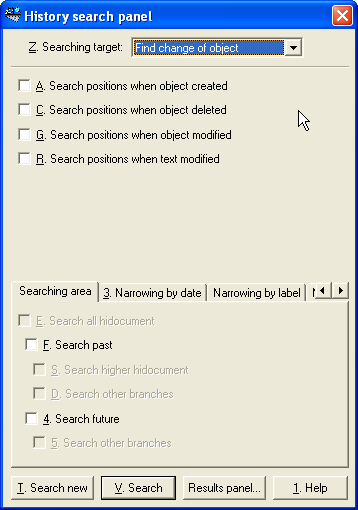
- Select the Activity Nodes [Decide the destination...] and [Decide the itinerary...].
You can select more than two Objects by clicking the left mouse button while keeping the Shift-key pressed.
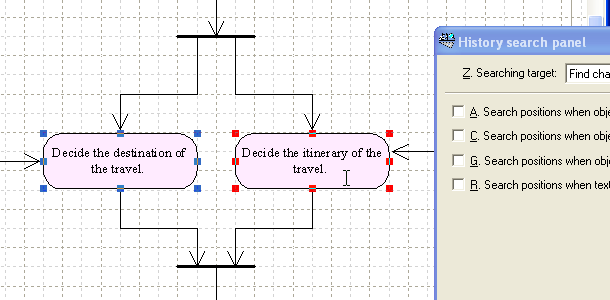
- Click the pulldown menu [Searching target] in the panel [History search
panel], and choose the [Find change of object].
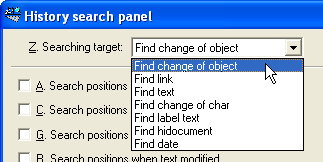
- Mark the checkboxes [Search positions when object modified] and [Search
positions when text modified] checked.
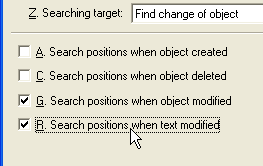
- Activate the tab [Searching area] and mark the checkboxes [Search past] and [Search higher hidocument].
Then click the button [Search].
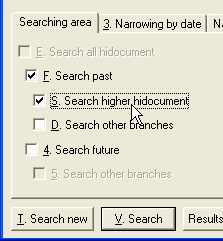
- As a result, the panel [History search results panel] will be displayed.
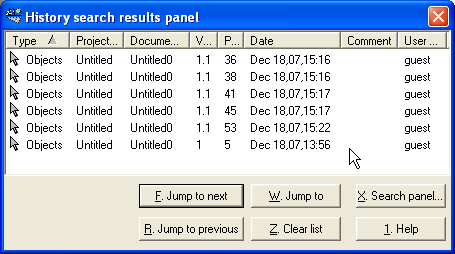
- Click the header [Date] to sort the records into date order.
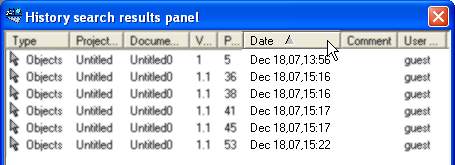
- Mr. Smith has clicked the button [Jump to next] several times, then he
has found the history position when the Activity Node [Decide the itinerary
and the destination...] was divided.
He has decided review before and after the position of the history.
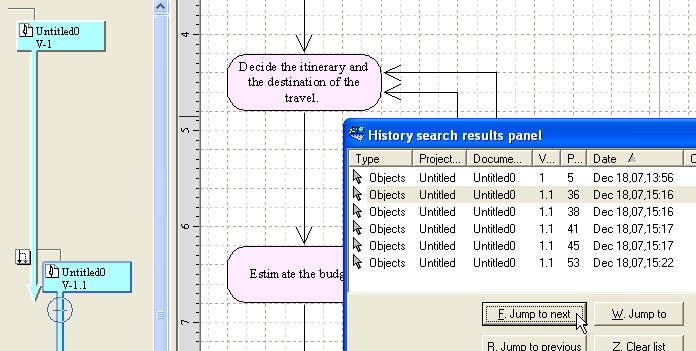
- Click the menu [History] > [Rebuild history time index].
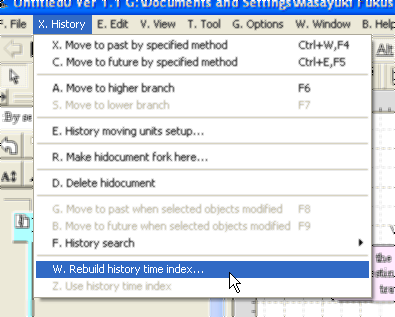
- The dialog [Rebuild history time index] will be displayed.
Without change the settings, just click the button [Create].
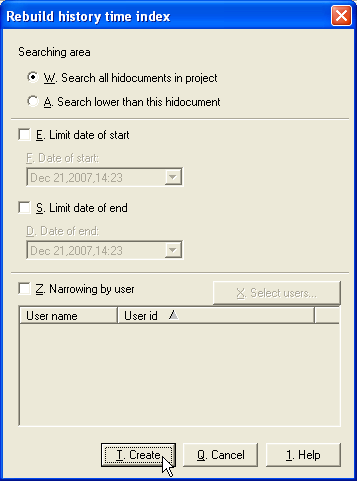
- Click the menu [History] > [Use history time index].
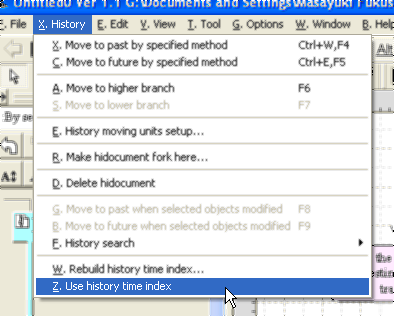
- As a result, the color of the buttons [Move to future by specified method]
and [Move to past by specified method] is changed into blue.
The blue indicates that the History Time Index is being used.
By clicking these buttons, you can move active position of history over more than two history lines, in chronological order.
Choose the [1:By session] and click the button [Move to past by specified method]. The active position of the history will be moved just before the current position.
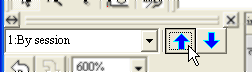
- The position just before is the end of the higher document.
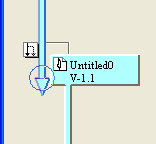
- Mr. Smith has found the Note [I don't have interest in the destination,
and my wife doesn't have interest in the itinerary...].
So now, he understands why the nodes are paralleled.
He intends to go alone; therefore it is not necessary the Activities are paralleled.
He has decided to make plans using the first Planning Seps that the Activities are unified.