History console
Thought Tickler and Thought Retriever prepare History console to see the history structure.
History console has 3 view mode.
1.Project view mode
History console has 3 view mode.
1.Project view mode
In the project view mode, all of HI-Document which belong to the project are shown.
HI-Document hierarchy is shown but forked positions are not shown.
It is useful to see around the project all.
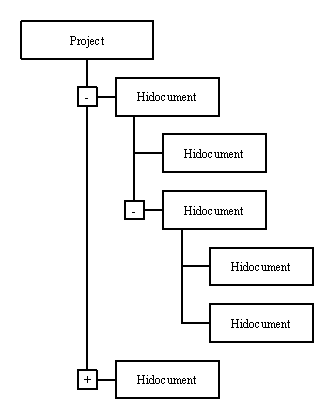
2.Tree view mode
HI-Document hierarchy is shown but forked positions are not shown.
It is useful to see around the project all.
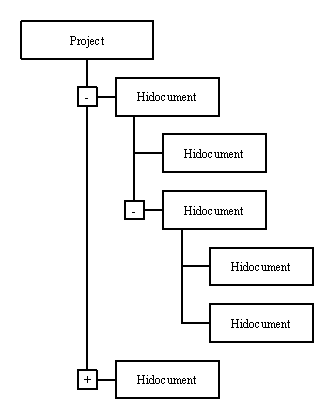
In the tree view mode, one history structure is shown.
Forked positions are shown, so it is useful to understand the history structure.
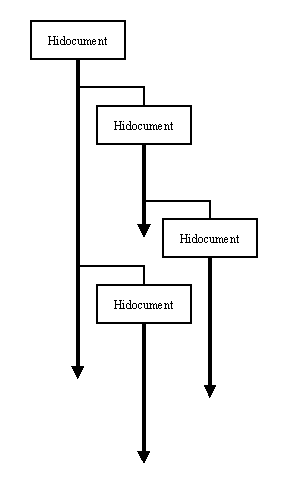
3.Branch view mode
Forked positions are shown, so it is useful to understand the history structure.
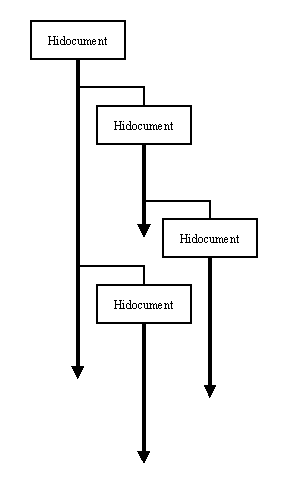
In the branch view mode, one HI-Document is shwon in detail. Labels and history fork tags are shown too.
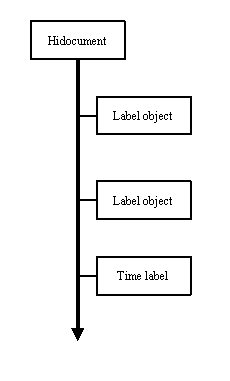
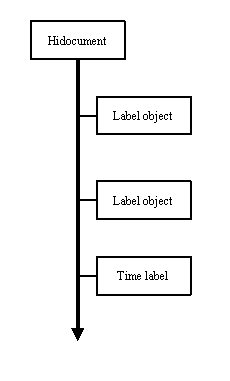
Movies
Copy the table of the Microsoft Excel and paste it as a table object.Start the Thought Retriever from the Thought Tickler.
Create a history fork with the Thought Retriever.
Create a history fork tag with the Thought Retriever.
Create a time label with the Thought Retriever.
Move the time label with the Thought Retriever.
References: HI-Document / Key-map file / [Branch view mode] command / [Tree view mode] command / [Project view mode] command / [Show History console with large font] command
Keywords: History console / history console / History structure / history structure / Project view mode / project view mode / Tree view mode / tree view mode / Branch view mode / branch view mode

