Auto-alt key and handedness
1. Set your handedness at [Options] menu:[Handedness] sub menu.
2. Make auto-alt key valid at [Options] menu:[Auto-alt key] command.
3. Put your hands on the keybord and mouse below.
You can control all of functions by this style.
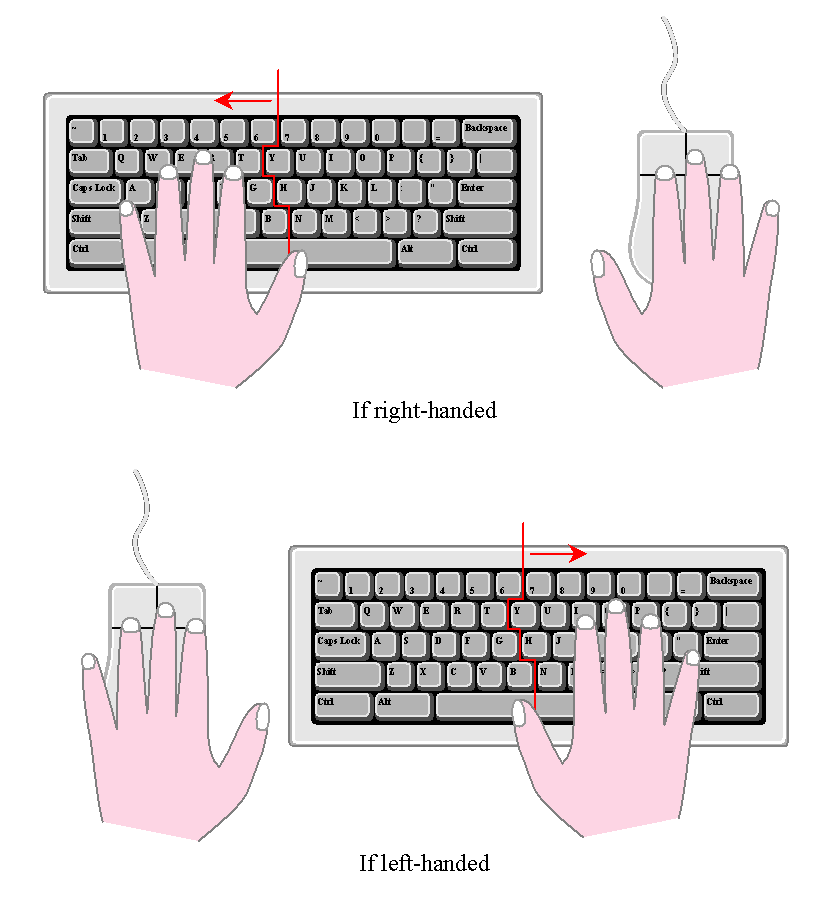
[Left-handed] command or [Right-handed] command enable you to modify accesskey.
If right-handed is set, all functions are accessed by left half of the keyboard. If left-handed is set, all functions are accessed by right half of the keyboard.
If auto-alt key is valid, you can access functions without ALT-key.
References: Thought Retriever / Table of contents
Keywords: Auto-alt key and handedness / auto-alt key and handedness / Handedness / handedness
2. Make auto-alt key valid at [Options] menu:[Auto-alt key] command.
3. Put your hands on the keybord and mouse below.
You can control all of functions by this style.
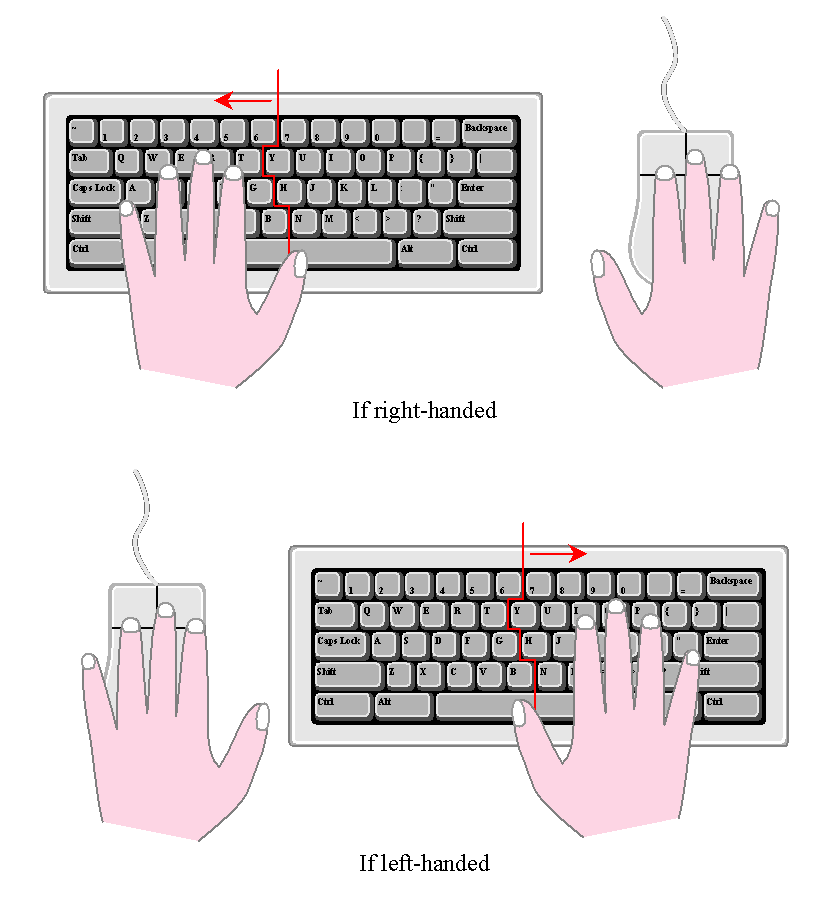
[Left-handed] command or [Right-handed] command enable you to modify accesskey.
If right-handed is set, all functions are accessed by left half of the keyboard. If left-handed is set, all functions are accessed by right half of the keyboard.
If auto-alt key is valid, you can access functions without ALT-key.
References: Thought Retriever / Table of contents
Keywords: Auto-alt key and handedness / auto-alt key and handedness / Handedness / handedness

