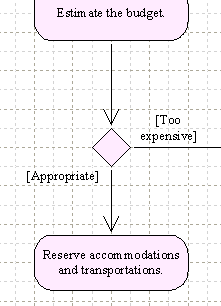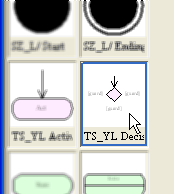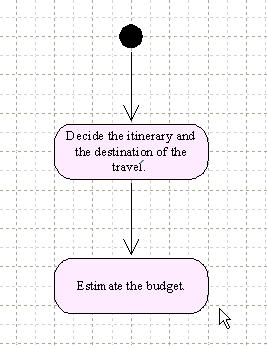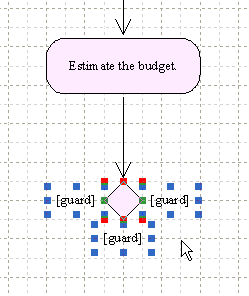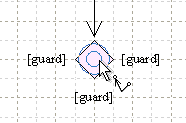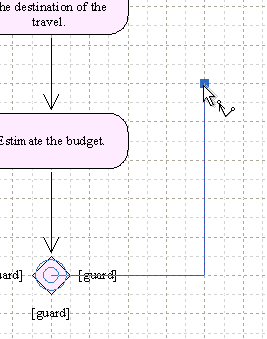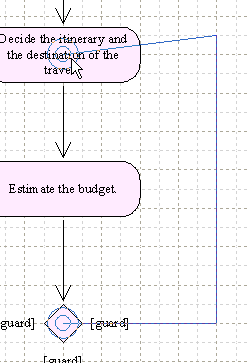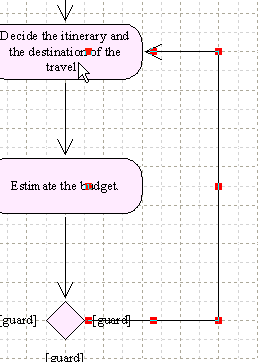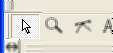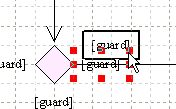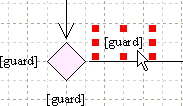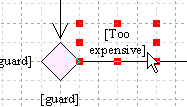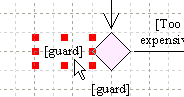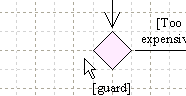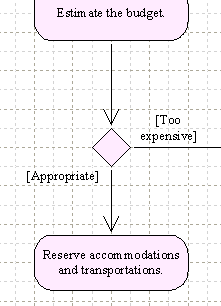DD Thought Tickler Tutorial (Printable Version)
Draw the figure - 3rd: Connect two Nodes
- Select the Chip [TS_YL Decision] in the Chip Store.
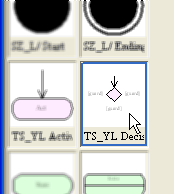
- Left-click avoiding on objects to clear the selection
of objects.
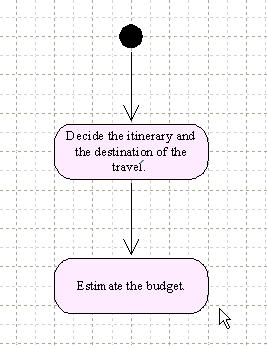
- Put the Chip [TS_YL Decision] on the Canvas connecting with the node [Estimate the budget].
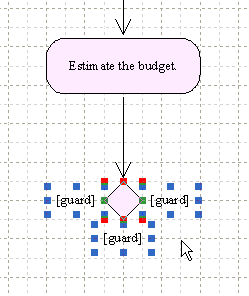
- Type 'T' and 'V' ('Y' and 'M' if Left-handed) to activate the command [Arrowed polyline tool].

- Move the mouse pointer on the decision node and stay there.
When a double circle is displayed, left-click.
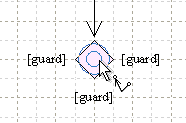
- Move the mouse pointer to the right while keeping the Shift-key pressed.
Then left-click at the appropriate place to put a joint
there.
And move the mouse pointer up while keeping the Shift-key pressed.
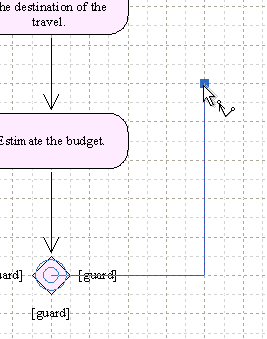
- Left-click at the right place of the node [Decide the
itinerary and the destination...] to put a joint.
And move the mouse pointer on the node and stay there.
When a double circle is displayed, left-click while keeping
the Shift-key pressed.
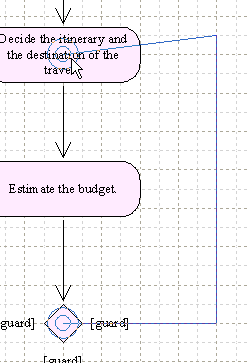
- An arrowed edge will be created connecting two nodes.
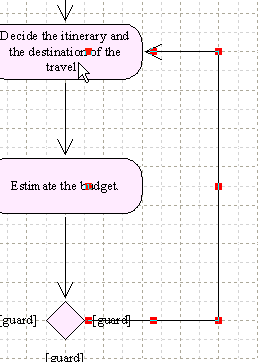
- Make sure that the command [Selection tool] is activated.
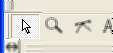
- Hold down the left mouse button on the text [guard] placing at the right of the decision node.
Then move the mouse pointer up to move the text.
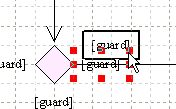
- Release the left mouse button up at the appropriate place.
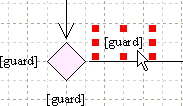
- Type '[Too expensive]' into the text object.
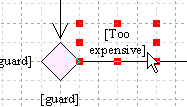
- Select the text [guard] placeing at the right of the decision node.
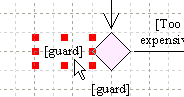
- Click the key 'Delete' to delete the text object.
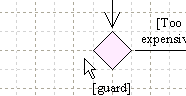
- Put an activity node [Reserve accomodations and transportations] under
the decision node. And change the text [guard] into '[Approprate]'.